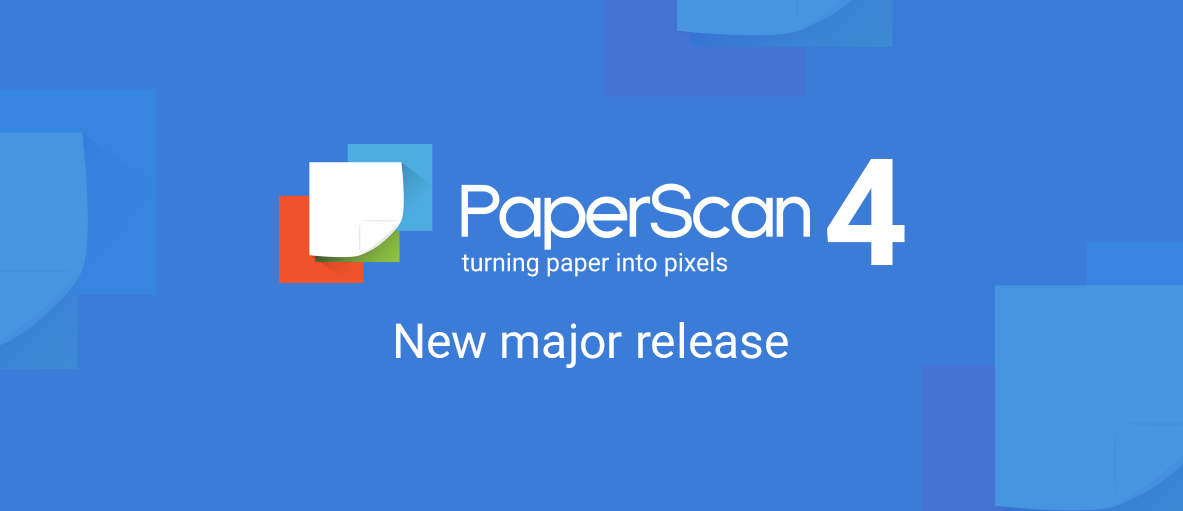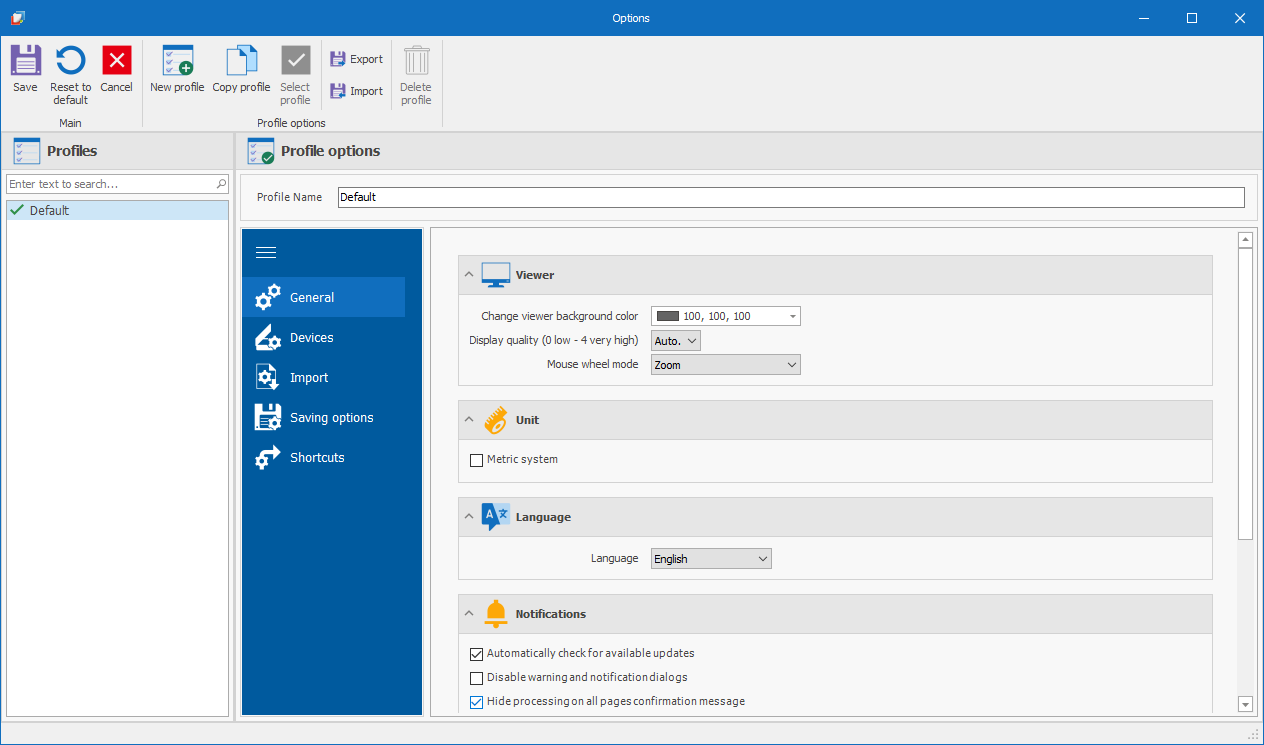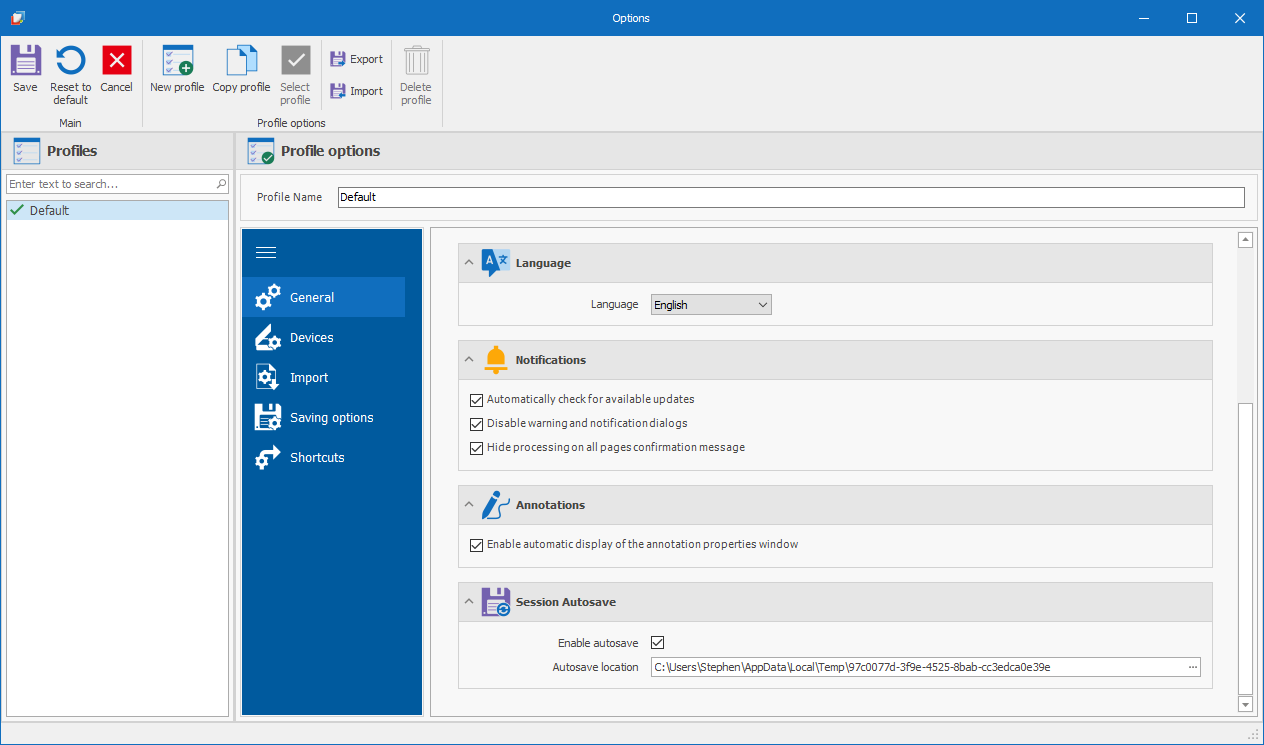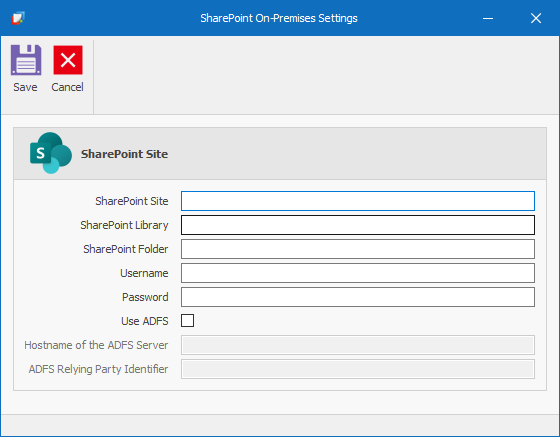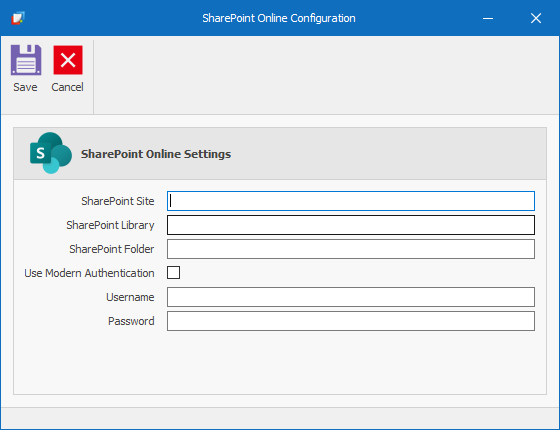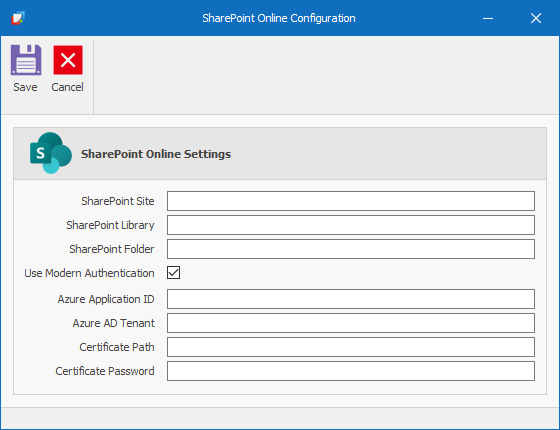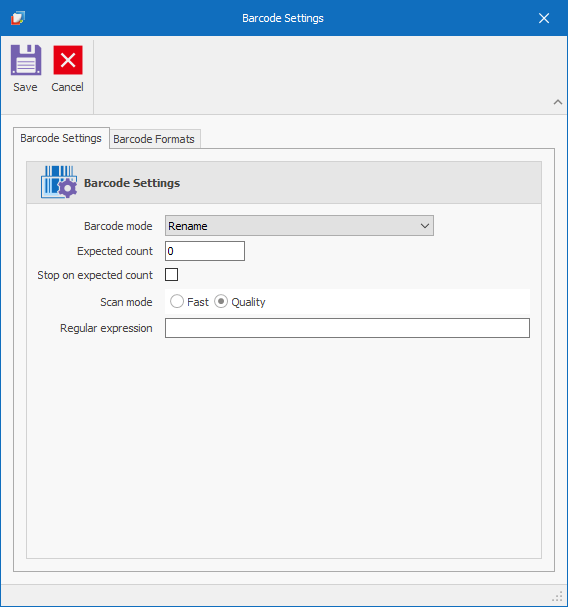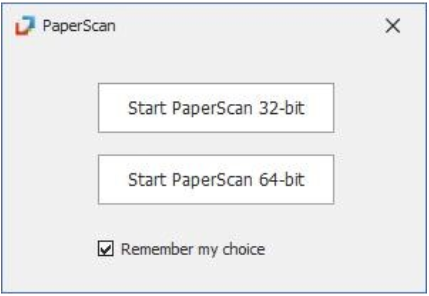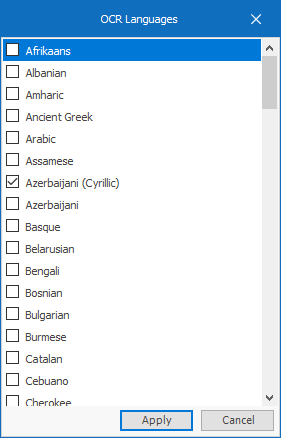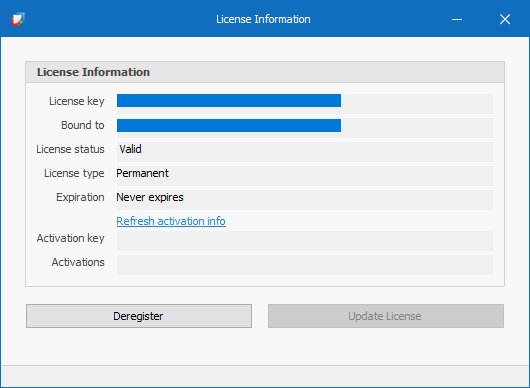We’re happy to release a major version of our popular PaperScan scanning software. New features like SharePoint connection, 1D and 2D barcodes reading, and a dramatically enhanced OCR engine bring the Pro edition to another level. In addition, many other improvements are available for our commercial editions to ease scanning and document management processes.
- What’s new in PaperScan 4?
- The power of profiles
- Profile options
- Session autosave
- UI update
- SharePoint support
6.1. SharePoint On-Premises
6.2. SharePoint Online (Office365) - Name/split by barcode
- PaperScan 32- and 64-bit versions
- Multiple OCR languages
- Additional output formats and PDF/A types
- New licensing features
1. What’s new in PaperScan 4?
We have made several enhancements for the release of PaperScan 4. Apart from UI- and workflow-related changes, the most notable ones are the ability to connect PaperScan to SharePoint locations both on-prem and online (Office 365) and the new feature to read multiple barcode formats and use the barcode string for file splitting and renaming operations. In addition, the new multi-threaded OCR process improves OCR accuracy and performance.
2. The power of profiles
PaperScan 4 extends the concepts and boosts the power of the profiles found in PaperScan 3.
Each profile stores all the PaperScan settings for that profile, allowing a complete change in the settings for each profile.
Profiles can be:
• created from defaults,
• copied (to allow the creation of profiles based on common settings),
• exported for use on other machines (or by other users on the same machine),
• imported (from other machines or other users on the same machine).
Each profile is user-specific (so users who share the same machine but with different logins do not change the other user’s settings).
3. Profile options
Profile options are now grouped on tabs to make finding them easier.
4. Session Autosave
The Session Autosave allows the automated saving of the last import or scanned session while working on the images. This session will be automatically loaded into PaperScan upon reopening the application. The user can set the Autosave location.
5. UI update
The UI has been re-designed to reflect better how PaperScan users use the product, placing buttons in a logical left-to-right order.
Large, colorful, and language-independent icons make actions instinctive.
6. SharePoint support
6.1. SharePoint On-Premises
PaperScan can use conventional username and password to authenticate to the SharePoint On-Premises server or use Active Directory Federation Services (ADFS) to provide single sign-on access.
6.2. SharePoint Online (Office365)
PaperScan can use username and password or Modern Authentication (OAuth2) to authenticate to SharePoint Online servers.
6.2.1. Username and password
6.2.2. Modern Authentication (OAuth2)
7. Name/split by barcode
Barcodes can be read to provide a part of the name for the output file or to split the set of images into groups of files – using the barcode to provide part of the file name. In the latter case, the image with the barcode can be removed similarly to the separator pages.
PaperScan can read the following one-dimensional barcodes:
• ADD2
• ADD5
• BcdMatrix
• Code128
• Code39
• CODE93
• Codeabar
• DataLogic2of5
• EAN13
• EAN8
• Iata2of5
• Industrial2of5
• Interleaved2of5
• Inverted2of5
• Matrix2of5
• None
• UPCA
• UPCE
PaperScan can also read the following two-dimensional codes:
• QR
• PDF417
• Aztec
• Data Matrix
A regular expression can be used to identify specific barcodes. This is useful where there are multiple barcodes of the same type, but only those that follow a particular format are required for renaming or splitting the output.
8. PaperScan 32- and 64-bit versions
PaperScan is supplied in both 32- and 64-bit versions. However, some scanners (especially older ones) do not currently have 64-bit drivers. In this case, PaperScan will use the 32-bit version of the application with the 32-bit drivers.
If both 32- and 64-bit drivers are available, when starting PaperScan from the Start Menu, you will be offered a choice of the 32-bit or 64-bit application. If there are only 32-bit (or 64-bit) drivers installed, that version will be launched directly without the option being offered. If no drivers are available, it will default to 64-bit for 64-bit operating systems.
You can set ‘Remember my choice’ so subsequently, it will start the same version without offering the choice.
9. Multiple OCR languages
PaperScan 4 offers the capability to simultaneously OCR images in multiple languages. The default set of languages is English, French, German, Portuguese, and Spanish.
Additional languages from a total selection of 130 languages can be added through the ‘Add languages’ option.
10. Additional output formats and PDF/A types
The following additional PDF versions are now available:
- PDF 2.0,
- PDF/A-4,
- PDF/A-4e,
- PDF/A-4f.
The Professional Edition of PaperScan 4 also offers additional output file formats: WORD+OCR, TEXT (OCR).
11. New licensing features
PaperScan 4 comes with an all-new licensing feature, now allowing users to deregister license keys from the software itself, without the need to contact PaperScan support.
We hope that you will enjoy PaperScan v4!
Do not hesitate to let us know if you have any questions, we will be happy to help.
The PaperScan team